To fix the “Not Enough Disk Space To Convert This Item” error in Plex, you need to free up storage space by disabling video preview thumbnails or deleting duplicate files. Enabling video preview thumbnails can consume significant amounts of space, leading to insufficient disk space.
Additionally, Plex may display this error if your device’s storage capacity is insufficient for the conversion process. To resolve this issue, you can increase the partition space using a tool like gparted and utilize LVM for the partition. By following these steps, you can ensure that you have enough disk space for Plex to successfully convert items without encountering errors.
Table of Contents
Understanding Plex Not Enough Space Issue
Having enough storage space is crucial for a smooth Plex experience. However, many users face the issue of “Not Enough Space” when using Plex. This issue can lead to frustration and hinder your ability to stream and enjoy media files seamlessly. To help you better understand this problem, let’s dive into the reasons behind the storage problem and the impact it can have on your Plex usage.
There can be various reasons why the storage problem occurs in Plex. Let’s take a look at some of the common causes:
- Video Preview Thumbnails: Plex generates video preview thumbnails for your content, which can consume significant amounts of storage space. Enabling this feature can contribute to large data directories in Plex.
- Transcoding: If your Plex Media Server is transcoding content for multiple users, it can use gigabytes of temporary storage. By default, these temporary files are stored on the OS boot disk, further increasing storage usage.
- Insufficient Physical Storage: Sometimes, the simple explanation for “Not Enough Space” is that your device or server has reached its physical storage limit. In such cases, freeing up disk space or adding more storage would be essential.
A storage problem in Plex can have a significant impact on your overall experience with the media server:
| Impact | Details |
|---|---|
| Media Playback Issues | Insufficient storage can lead to buffering, freezing, or even failure to play media files. This can disrupt your entertainment and frustration. |
| Transcoding Failure | If your server lacks storage space for transcoding, Plex may not be able to convert video formats, causing playback issues on different devices or platforms. |
| Unable to Add New Content | When your Plex storage reaches capacity, you might face difficulties in adding new media files to your library, limiting your ability to expand your collection. |
Understanding the reasons behind the storage problem and its potential impact on Plex usage is crucial for finding effective solutions. By addressing these issues, you can ensure a smoother and more enjoyable streaming experience with Plex.
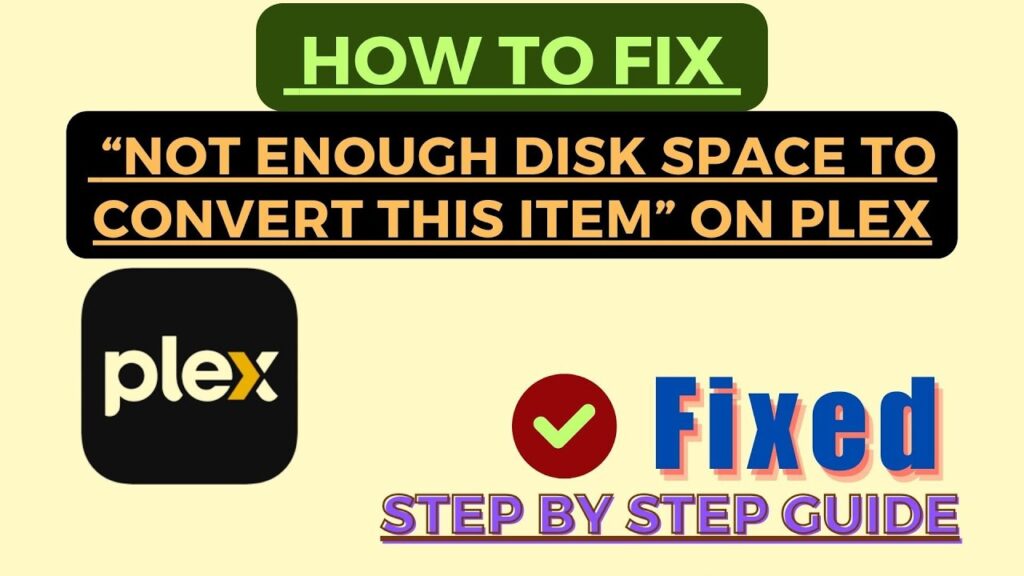
How To Free Up Storage For Plex
To free up storage for Plex and resolve the issue of not enough space, consider deleting duplicate files, disabling video preview thumbnails, or changing the location of the Plex Media Server directory. By taking these actions, you can reclaim storage space and optimize your Plex experience for seamless media streaming.
Managing Video Preview Thumbnails
One of the primary causes of Plex taking up a significant amount of storage is the generation of video preview thumbnails. Enabling this feature for your content can consume substantial amounts of space. To manage video preview thumbnails and free up storage for your Plex Media Server, follow these steps:
- Access the Plex Media Server dashboard.
- Navigate to the “Settings” section.
- Click on “Library” and select “Advanced” settings.
- Locate the “Generate video preview thumbnails” option and disable it.
- Click “Save” or “Apply” to confirm the changes.
Identifying And Deleting Duplicate Media Files
Duplicate media files can quickly fill up your Plex storage, leading to insufficient space errors. To identify and delete duplicate media files, here’s what you need to do:
- Access your Plex library and navigate to the specific media category (e.g., movies, TV shows).
- Sort the content by name, size, or other relevant criteria to help identify duplicates.
- Manually review the list and identify duplicate files with the same or similar names and sizes.
- Select the duplicate files you want to delete.
- Right-click on the selected files and choose the “Delete” option.
- Confirm the deletion to free up storage space.
Transcoding And Storage
Transcoding is an essential feature of Plex Media Server, especially when it comes to delivering content to different devices. However, transcoding can consume a substantial amount of temporary storage. To manage transcoding and optimize storage usage, consider the following:
- Change the temporary storage location for transcoding files to a disk with more available space.
- Regularly check and clear the temporary transcoding files to free up storage.
- If your server is struggling with transcoding due to limited processing power, consider upgrading your hardware or adjusting Plex settings to use less CPU-intensive transcoding methods.
Troubleshooting Not Enough Disk Space Error
Having enough disk space is vital for Plex to function smoothly. When you encounter the “Not Enough Disk Space” error, it can be frustrating and disrupt your media streaming experience. Troubleshooting this issue is essential to ensure your Plex server runs seamlessly. Let’s delve into some effective troubleshooting methods to resolve the “Not Enough Disk Space” error.
Increasing Device Storage
If you’re running out of storage on your device, consider upgrading to a larger storage capacity. This could involve adding an external hard drive or upgrading the internal storage components, depending on your hardware type and capabilities.
Optimizing Server Storage Location
Review the location where your Plex Media Server directory is stored. Ensure it has enough space for the server to operate efficiently. Consider relocating the directory to a drive with more available space to optimize storage and prevent the “Not Enough Disk Space” error.
Resolving System Partition Space Issues
If your system partition is running low on space, it can impact the performance of your Plex server. Clearing temporary files, uninstalling unnecessary applications, and managing system updates can help resolve partition space issues and prevent the “Not Enough Disk Space” error from occurring.
Credit: www.reddit.com
Preventing Future Storage Problems
Prevent future storage problems with Plex by freeing up space on your media server. Disable video preview thumbnails and delete duplicate files to optimize your storage capacity.
Best Practices For Plex Media Management
When it comes to managing your media library on Plex, it’s essential to follow some best practices to prevent future storage problems. By implementing these practices, you can ensure that your Plex Media Server runs smoothly and efficiently.
- Organize your media: Properly categorize and organize your media files to make it easier for Plex to manage. Create separate folders for movies, TV shows, music, and other types of media.
- Use descriptive file names: Name your media files with clear and descriptive titles. This will help you find and manage your media more efficiently within Plex.
- Regularly update metadata: Plex relies on accurate metadata to properly categorize and display your media. Regularly scan and update metadata to ensure your media library is up to date.
- Disable video preview thumbnails: Video preview thumbnails can consume a significant amount of storage. Disable this feature if you’re running low on space or if you don’t find it necessary.
- Limit transcoding: Transcoding can use up a considerable amount of temporary storage. Limit the number of users who can transcode simultaneously to prevent excessive storage usage.
Regular Storage Maintenance And Cleanup
Regular maintenance and cleanup of your storage is crucial to prevent future storage problems on your Plex Media Server. By regularly managing your storage, you can free up space and optimize the performance of your server.
- Delete unnecessary media: Periodically go through your media library and remove any files that you no longer need or want. This will free up storage space and reduce clutter in your library.
- Monitor storage usage: Keep an eye on your storage utilization to identify any sudden spikes or excessive usage. This will help you address storage problems promptly.
- Run disk cleanup: Use built-in disk cleanup tools or third-party software to clear temporary files, cache, and other unnecessary data from your storage.
- Consider expanding storage: If you frequently run out of space, consider expanding your storage capacity to accommodate your growing media library. Add more hard drives or consider cloud storage options.
Sourcing Further Help And Resources
Looking for help with the issue of Plex not having enough space? Check out these helpful videos and articles to learn how to free up storage capacity, change the location for Plex Media Server, delete duplicate files, and more. If you need further assistance, don’t hesitate to contact Plex Support Team.
Community Forums And Support Groups
If you’re facing issues with Plex not having enough space, don’t fret! There are several avenues available to seek further help and resources. One of the best places to start is by tapping into the wealth of knowledge provided by the Plex community. The Plex community is a vibrant hub of users who have encountered similar problems and are eager to share their experiences and solutions. By joining the community forums and support groups, you can connect with like-minded individuals who can provide valuable insights and guidance.
Within the community forums, you can post your specific issue and browse through existing threads to find answers to common problems. Whether it’s technical troubleshooting, tips on optimizing storage space, or general advice on setting up your Plex server, the community forums are a valuable resource.
Professional Technical Assistance
If you require more personalized and professional assistance, Plex also offers professional technical support. Their dedicated support team consists of experts who have in-depth knowledge of the Plex platform and its intricacies. Whether you’re facing storage issues, transcoding problems, or any other Plex-related concerns, the technical support team can provide you with tailored solutions and guidance.
To reach out to the professional technical assistance team, visit the official Plex Support website and explore their support options. You may find access to live chat support, email support, or phone support, depending on your subscription plan and the urgency of your issue. Rest assured, by seeking professional technical assistance, you can receive expert advice that will help resolve your Plex space-related problems efficiently.
Frequently Asked Questions For Plex Not Enough Space
Why Does Plex Take Up So Much Storage?
Plex takes up much storage when video preview thumbnails are enabled, consuming significant space. Temporary transcoding files can also use gigabytes of space. Deleting duplicate media and increasing storage capacity can help free up space. Contact Plex support for assistance.
Why Does Plex Say Not Enough Cpu For Conversion Of This Item?
Plex says “not enough CPU for conversion” when your server can’t handle transcoding the content.
Where Does Plex Store Transcoding?
Plex stores transcoding files on the OS boot disk by default when transcoding for multiple users.
How Can I Fix The “not Enough Disk Space To Convert This Item” Error In Plex?
To fix this error in Plex, you can free up space on your Plex Media Server by increasing storage capacity, changing the location of the Plex Media Server directory, and deleting video preview thumbnails. If the issue persists, you can contact the Plex support team for further assistance.
Conclusion
Managing disk space on Plex is critical for smooth operation. By being mindful of video preview thumbnails and avoiding duplicate files, you can free up space and reduce the risk of “Not Enough Disk Space” errors. Remember to consult resources like Wealth Quint and Mharwood.
uk for specific troubleshooting guides. Prioritize optimizing your server’s storage capacity for seamless Plex performance.