
Discover a seamless connection experience with our guide on How to Connect Bose Headphones to New Device. Follow our step-by-step instructions for hassle-free pairing and enjoy your Bose headphones with your latest tech effortlessly.
To connect your Bose headphones to a new device, ensure they are charged, within range, and in pairing mode, indicated by a blinking blue light. Use the app to recognize your headphones and select the Connect button to complete the pairing process.
This method allows seamless connection of your Bose headphones to your new device. In today’s digital age, versatility is key when it comes to electronic gadgets. When adding a new device to your collection, the process of connecting your beloved Bose headphones can be as seamless as the music they deliver.
Whether you’re a gadget enthusiast or a casual user, understanding the step-by-step process of paring your Bose headphones with your new device is indispensable. With the growing options in the market, it’s essential to know how to navigate the pairing process, ensuring that you can enjoy your audio experience unhindered. So, let’s delve into the simple steps to connect your Bose headphones to your new device and ensure an uninterrupted listening experience.
Table of Contents
Preparing Your Bose Headphones

To connect your Bose headphones to a new device, ensure they are charged, in pairing mode with the blue light blinking, then open the Bose app to recognize and connect the product. You can also connect using the buttons on the headphones or via the app, and clear the device memory if connection issues persist.
Ensuring They’re Charged And In Range
To ensure a successful connection, it is essential to check that your Bose headphones are adequately charged and within the range of the new device you intend to pair them with. Low battery levels or being out of range can hinder the pairing process.
Switching To Pairing Mode With A Blinking Blue Light
Activating the pairing mode is a crucial step in connecting your Bose headphones to a new device. This is done by ensuring that the blue light on the headphones is blinking, indicating that they are ready to pair with a new device. The specific method for enabling the pairing mode may vary depending on the model of your Bose headphones, so refer to the product manual for detailed instructions.
Using Bose Connect App: Step-by-step
When it comes to connecting your Bose headphones to a new device, the Bose Connect app provides an efficient and user-friendly solution. By following a few simple steps, you can easily pair and manage your headphones using the app. Below, we’ll walk you through the process, step-by-step, to ensure a seamless connection.
Downloading The Bose Connect App
To get started, you’ll need to download the Bose Connect app from the App Store or Google Play Store on your mobile device. Simply search for “Bose Connect” and select the app from the results. Once you’ve found the app, tap on the “Download” or “Install” button to begin the downloading process.
Launching The App And Enabling Permissions
After successfully downloading the app, launch it from your device’s home screen. Upon opening the app for the first time, you may be prompted to grant various permissions, such as access to Bluetooth and location services. To ensure the app functions properly, it’s essential to enable these permissions by tapping the “Allow” or “Enable” options when prompted.
Finding And Selecting Your Bose Headphones In The App
Once the necessary permissions are enabled, the next step is to find and select your Bose headphones within the app. After launching the Bose Connect app, it will automatically scan for nearby Bose audio devices. When your headphones appear in the list of available devices, tap on their name to select them. This will prompt the app to establish a connection with your headphones, allowing you to manage and customize their settings directly from the app.
Android And Ios Bluetooth Pairing
To connect your Bose headphones to a new device, ensure they are charged, within range, and in pairing mode with the blue light blinking. Use the app to recognize your product and select the Connect button to complete the pairing process in just a few seconds.
Accessing Bluetooth Settings On Your Android Device
To begin pairing your Bose headphones with your Android device, navigate to the “Settings” menu and select “Bluetooth.”
Accessing Bluetooth Settings On Your Ios Device
To pair your Bose headphones with your iOS device, go to the “Settings” app and tap on “Bluetooth.”
Scanning For Devices And Selecting Bose Headphones From The List
After accessing the Bluetooth settings, turn on the Bluetooth on your device and wait for it to scan for available devices. Once your Bose headphones appear in the list of available devices, tap on the name to initiate the pairing process.
Dealing With Common Pairing Issues On Smartphones
If you encounter issues during the pairing process, ensure that your headphones are charged, within range of your device, and in pairing mode. If the Bluetooth pairing fails, try resetting your Bose headphones and clear your device’s Bluetooth memory of previously connected devices. Also, check if your headphones are selected as the input/output device in your device’s sound settings.
If issues persist, you may need to seek the help of customer support for further troubleshooting.
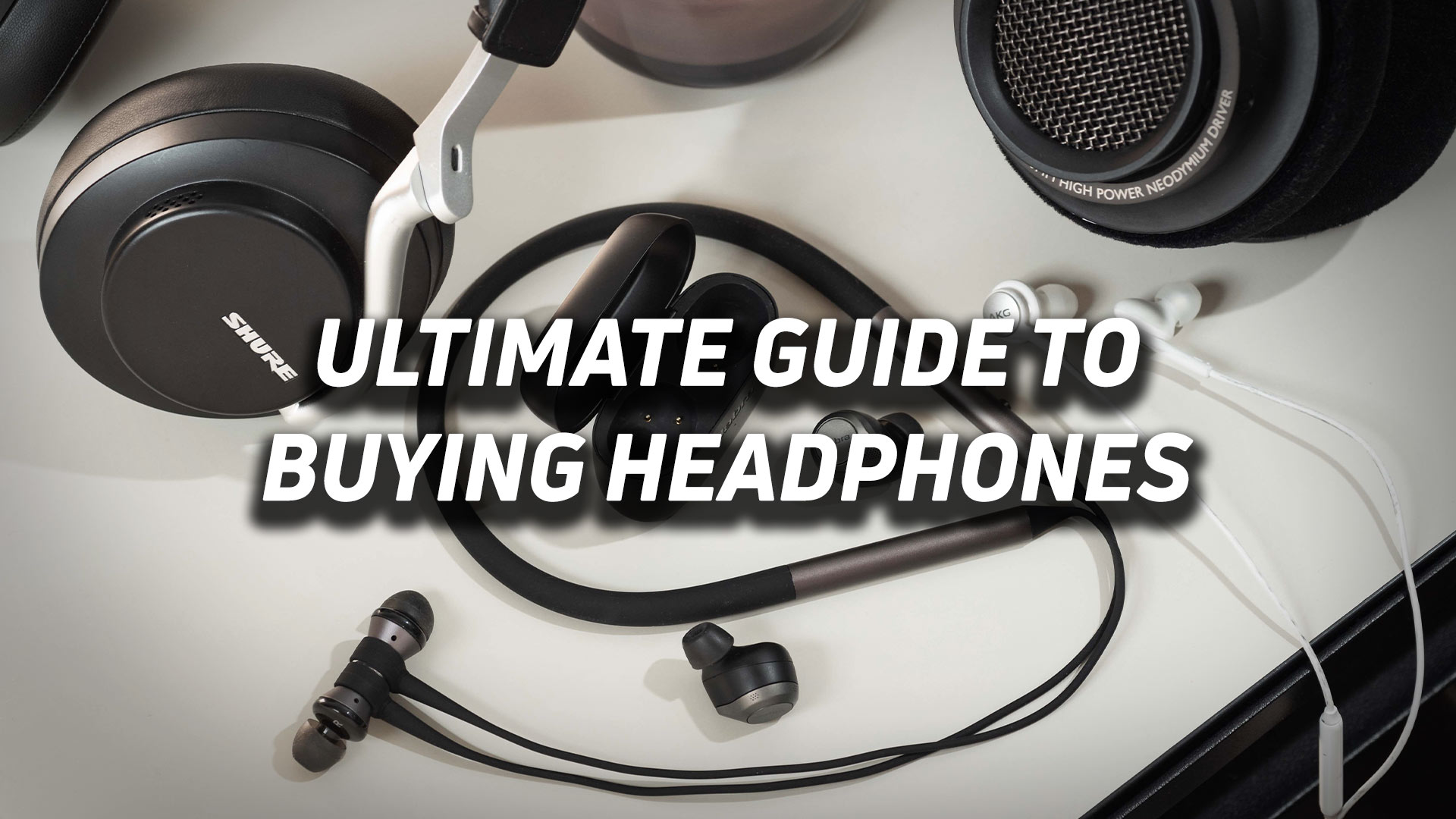
Credit: www.soundguys.com
Windows And Mac Pairing Procedures
Pairing your Bose headphones with your Windows or Mac computer is a straightforward process that requires just a few simple steps. Whether you’re using a PC or a Mac, you can easily connect your Bose headphones and enjoy your favorite music and other audio content. Below, we’ll guide you through the process of navigating to Bluetooth settings on your PC or Mac and pairing your Bose headphones with your computer.
Navigating To Bluetooth Settings On Your Pc Or Mac
To pair your Bose headphones with your Windows or Mac computer, you’ll need to navigate to the Bluetooth settings on your device. Follow these steps to access the Bluetooth settings on your PC or Mac:
- For Windows:
- Click on the Start button and select Settings.
- Go to Devices and then select Bluetooth & other devices.
- Make sure that Bluetooth is turned on and then click on Add Bluetooth or other device.
- For Mac:
- Click on the Apple menu and select System Preferences.
- Choose Bluetooth from the System Preferences window.
- Ensure that Bluetooth is turned on and your computer is discoverable.
Pairing Bose Headphones With Computers Or Laptops
Once you have accessed the Bluetooth settings on your Windows or Mac computer, you can proceed to pair your Bose headphones with your device. Follow these steps to pair your Bose headphones:
- Put your Bose headphones into pairing mode. Refer to the user manual for specific instructions on how to do this for your model.
- In the Bluetooth settings on your computer, locate your Bose headphones in the list of available devices and select them to initiate the pairing process.
- Follow any on-screen prompts to complete the pairing process.
Troubleshooting Tips For Windows And Mac Connectivity
If you encounter issues when trying to connect your Bose headphones to your Windows or Mac computer, try the following troubleshooting tips:
- Ensure that your Bose headphones are fully charged and within range of your computer.
- Verify that your headphones are in pairing mode and that the Bluetooth setting on your PC or Mac is turned on.
- If your headphones still don’t connect, restart both your headphones and your computer, then attempt to pair them again.
Pairing With Multiple Devices
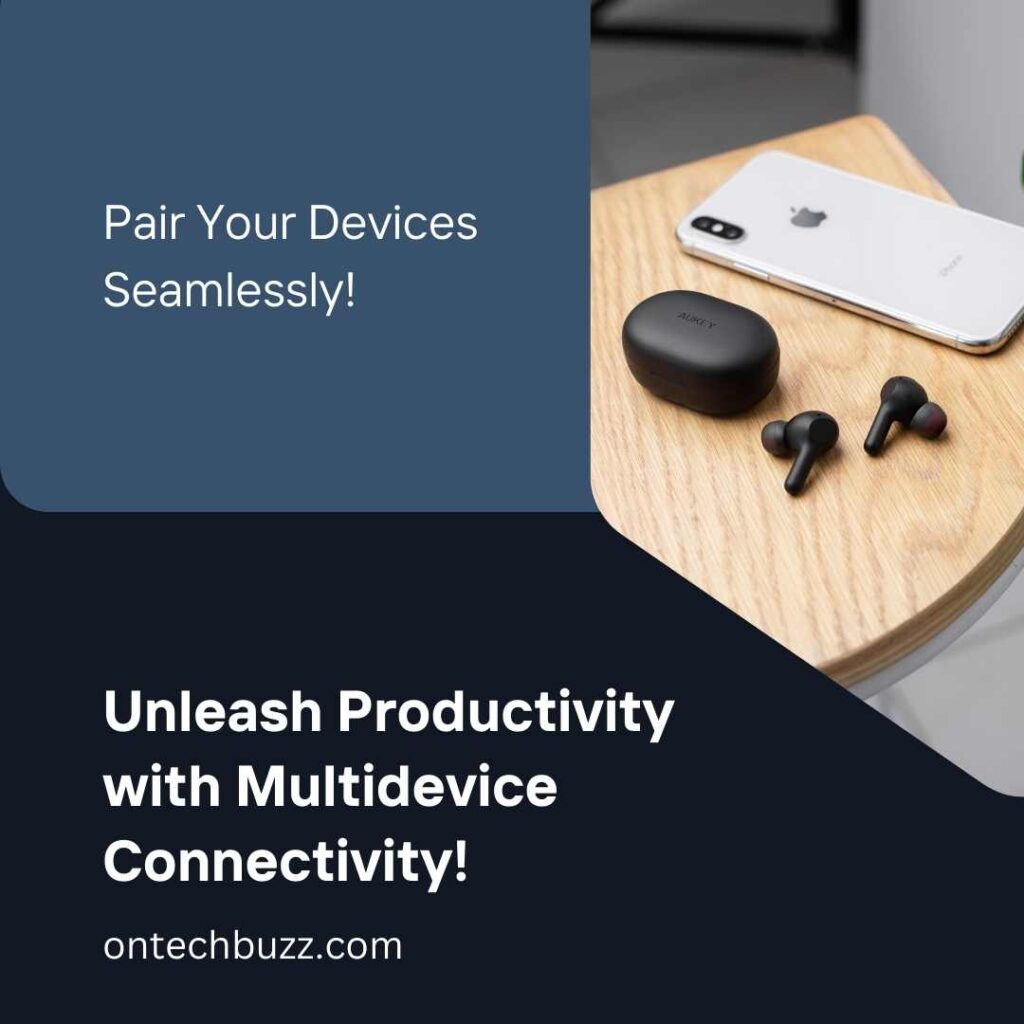
Pairing your Bose headphones with multiple devices can be a convenient way to seamlessly switch between your smartphone, laptop, and tablet. Managing multiple devices with Bose headphones allows you to enjoy your favorite music or videos without the hassle of continuously reconnecting your headphones. Here’s how to efficiently switch between different devices and ensure a smooth transition.
Managing Multiple Devices With Bose Headphones
With the advancement in technology, most Bose headphones can be connected to multiple devices simultaneously, enabling you to effortlessly switch between different devices without the need for repetitive pairing. To manage multiple devices with your Bose headphones, follow these simple steps:
- Ensure your headphones are in pairing mode and within range of the devices you want to connect.
- Access the Bluetooth settings on your device and select the option to pair with your Bose headphones.
- Once paired, your headphones will be connected to multiple devices, allowing for seamless switching between them.
Switching Between Different Devices Efficiently
Switching between different devices with your Bose headphones can be done efficiently by following these steps:
- On the device you are currently using, disconnect the headphones from the Bluetooth settings.
- On the new device, access the Bluetooth settings and select your Bose headphones for pairing.
- Once paired, your headphones will seamlessly switch to the new device, allowing you to enjoy your audio content without interruption.
How To Connect Bose Headphones To New Device: Ultimate Guide
When it comes to connecting your Bose headphones to a new device, it’s essential to ensure a seamless and hassle-free process for an optimal audio experience. Whether you’re using Bose-specific features for effortless device connections or leveraging the advanced options within the Bose Connect app, this ultimate guide will walk you through the necessary steps to establish a solid connection.
Bose-specific Features For Seamless Device Connections
When you’re ready to connect your Bose headphones to a new device, it’s crucial to leverage the manufacturer’s specific features designed to streamline the process. With Bose headphones, you can use the buttons on the device or the Bose Connect app to pair your headphones with ease. Here are the essential steps to follow:
- Ensure that your Bose headphones are charged and within range of the new device.
- Enable pairing mode on your headphones by ensuring that the blue light is blinking.
- Use the Bose Connect app on your device and follow the prompts to recognize your Bose headphones and initiate the pairing process.
- Once your Bose headphones are recognized, select the Connect button within the app and wait for the pairing process to complete.
Using Bose Connect App’s Advanced Options For Optimal Connectivity
The Bose Connect app offers advanced options that can optimize the connectivity of your headphones with various devices. By utilizing the app’s features, you can ensure a stable and reliable connection. Here’s how to make the most of the Bose Connect app to connect your headphones to a new device:
- Install and open the Bose Music app on your device.
- Sign in to your Bose account or create a new one if necessary.
- Turn on your headphones and put them in pairing mode as instructed by the manufacturer.
- Follow the on-screen instructions within the Bose Connect app to recognize and connect your headphones to the new device.
Frequently Asked Questions On How To Connect Bose Headphones To New Device
Why Wont My Bose Headphones Connect To A New Device?
To connect your Bose headphones to a new device, first ensure they are charged and in pairing mode. Then, open the app, select “Connect,” and wait for the pairing process to complete. If issues persist, clear the product memory of previous Bluetooth connections and try reconnecting.
How Do I Connect My Bose Wireless Headphones To A Second Device?
To connect your Bose wireless headphones to a second device, ensure they are charged, in range, and in pairing mode. Using the app, select ‘Connect’, wait for pairing to complete. If issues persist, clear the headphone’s memory of past devices and attempt connecting again.
How Do I Connect My Bose Bluetooth To My New Phone?
To connect your Bose Bluetooth to your new phone, ensure the headphones are charged and in pairing mode. Open the Bose app, select “Connect,” and wait for the pairing process to complete. If issues persist, clear the device memory and attempt reconnection.
For detailed instructions, refer to the Bose manual or website.
How Do I Add A Device To My Bose Connect?
To add a device to your Bose Connect, ensure your headphones are in pairing mode. Open the app, select your product, and tap Connect.
Conclusion
Connecting Bose headphones to a new device is a simple process. Ensure your headphones are charged, in pairing mode, and within range. Use the Bose app to recognize and connect your product. Remember to clear any previously connected devices from the memory for a smoother connection experience.
Connecting your Bose headphones to a new device is hassle-free with these simple steps.
4 thoughts on “How to Connect Bose Headphones to New Device: Ultimate Guide”