Facetime may be stuck on connecting due to a slow internet connection or concurrent audio/video streaming on the same network. Restarting your iPhone or iPad may help resolve the issue.
Common Facetime Connection Problems
If you encounter the issue of FaceTime getting stuck on connecting, it could be due to a slow Wi-Fi or cellular network connection. Concurrent video or audio streaming on the same network can also cause problems. Consider ensuring a reliable internet connection and troubleshooting your network settings to resolve this issue.
If you’re experiencing difficulties with your FaceTime connection, you’re not alone. There are several common issues that can prevent FaceTime from connecting properly. Understanding these problems can help you troubleshoot and resolve them quickly.
Slow Wi-fi Or Cellular Network Connection
A slow internet connection is a common cause of FaceTime connection problems. When your Wi-Fi or cellular network is running slowly, it can result in connection alerts or make it difficult to establish a stable video call. There are a few steps you can take to improve your connection:
- Make sure you’re connected to a reliable Wi-Fi network with a strong signal. If possible, move closer to your router to improve the connection strength.
- If you’re using cellular data, check your signal strength and consider switching to a different network if available.
- Close any other apps or devices that are using a lot of bandwidth, such as streaming videos or downloading large files.
By optimizing your Wi-Fi or cellular network connection, you can improve the performance of FaceTime and reduce issues with connectivity.
Concurrent Video Or Audio Streaming
An additional factor that can impact FaceTime connectivity is concurrent video or audio streaming on the same network. When multiple devices are streaming media content simultaneously, it can consume a significant amount of bandwidth and cause FaceTime calls to become unstable or drop altogether.
To address this issue:
- Check if other devices on your network are streaming audio or video, and ask them to pause or reduce their usage during your FaceTime call.
- If possible, prioritize FaceTime by limiting the bandwidth allocation for other applications or devices on your network.
By managing concurrent video or audio streaming on your network, you can minimize interruptions and ensure a smoother FaceTime experience.
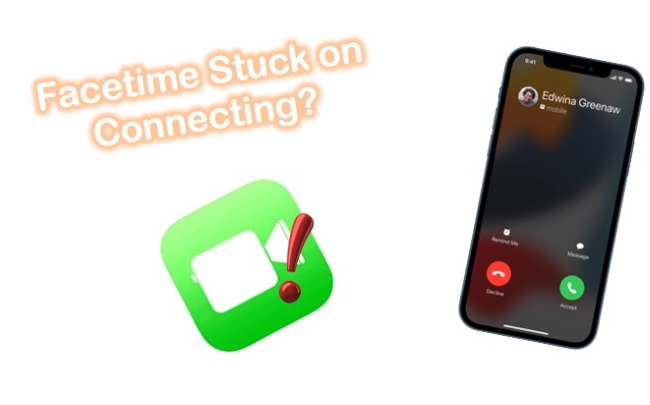
Why Facetime Gets Stuck On Connecting
There could be several potential reasons why FaceTime gets stuck on “Connecting.” Understanding these reasons can help you troubleshoot and resolve the issue quickly.
When FaceTime gets stuck on “Connecting,” it can have a significant impact on your ability to make or receive calls. Some of the potential impacts include:
- Connection alerts or inability to connect: When FaceTime is stuck on “Connecting,” you may receive connection alerts or have difficulty connecting to the call altogether.
- Choppy video calls: If your mobile connection or Wi-Fi network is slow, or if other users on the same network are streaming audio or video, your FaceTime calls may be choppy or lagging.
Several factors can contribute to FaceTime getting stuck on “Connecting.” These include:
| Possible Reasons |
|---|
| Slow Wi-Fi or cellular network connection |
| Concurrent video or audio streaming on the same network |
| Bad internet or cellular connection from you or the person you’re calling on FaceTime |
If you’re experiencing FaceTime getting stuck on “Connecting,” try the following troubleshooting tips:
- Check your Wi-Fi or cellular network connection to ensure it’s stable and fast enough for FaceTime.
- Close any apps or programs on your device that may be using a lot of bandwidth.
- Restart your device and try connecting to FaceTime again.
- If the issue persists, try toggling Airplane Mode on and off, as this can sometimes refresh your network connection.
By understanding the possible reasons for FaceTime getting stuck on “Connecting” and following these troubleshooting tips, you can improve your FaceTime experience and ensure smooth and uninterrupted video calls.
Quick Fixes For Facetime Stuck On Connecting
Experiencing issues with FaceTime stuck on connecting can be frustrating, especially when you’re trying to connect with friends and family. However, there are some quick and easy fixes that you can try to resolve this predicament. These troubleshooting steps can help you get your FaceTime up and running smoothly again.
Restarting Your Device
If you’re encountering FaceTime connection issues, a simple restart of your device can often resolve the problem. By restarting your iPhone or iPad, you can refresh its network connections and potentially eliminate any temporary glitches causing the hang-up.
Activating Airplane Mode
Another quick fix to consider is activating Airplane Mode on your device and then turning it off after a brief period. This action can help refresh your Wi-Fi or Cellular Data network, which might be causing the FaceTime connection to stall.
Checking Internet Connection
Ensure that you have a stable and reliable internet connection before initiating a FaceTime call. Slow Wi-Fi or cellular network connections can often lead to FaceTime connection alerts, destabilized video calls, dropped calls, or a black screen. If you’re encountering these issues, address your internet connection first.
Reactivating Facetime App
If all else fails, you can try reactivating the FaceTime app on your device. Simply turning off FaceTime in your device settings and then turning it back on can help clear any underlying technical issues that may be causing the connection problem.
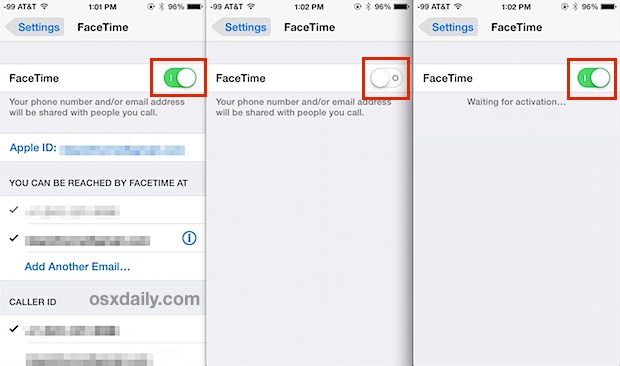
Credit: osxdaily.com
Troubleshooting Facetime Issues
If you’re experiencing FaceTime stuck on connecting, it could be due to a slow internet connection or concurrent video streaming on the same network. Try reconnecting to your Wi-Fi or restarting your device to resolve the issue. For more troubleshooting tips, visit the Apple Support Community.
Issues With Ios Version
If you are experiencing FaceTime issues on your device, the first thing you should check is the iOS version. Sometimes, outdated software can cause connectivity problems. To ensure a smooth experience with FaceTime, make sure you are running the latest version of iOS on your iPhone or iPad. Regularly updating your iOS not only brings new features but also includes bug fixes and improvements to enhance the performance of apps like FaceTime.
Hardware And Software Issues
FaceTime issues can also be attributed to hardware and software problems on your device. If you have recently dropped your iPhone or iPad, it’s possible that the internal components responsible for FaceTime functionality might have been affected. In this case, you can try restarting your device to see if it resolves the issue. If the problem persists, you may need to seek professional help or visit an authorized service center to have your device examined by a technician.
Additionally, software conflicts, such as conflicting apps or system settings, can interfere with FaceTime’s performance. It is recommended to update all your apps to their latest versions and ensure that no conflicting apps are running in the background while using FaceTime. Resetting your device’s settings to the default values can also help resolve software-related issues. However, note that resetting your device will erase your personalized settings, so make sure to back up your data before proceeding with this step.
Seeking Professional Help
If you have exhausted all troubleshooting steps and are still encountering FaceTime connection problems, it might be time to seek professional help. Apple Support provides comprehensive assistance for FaceTime-related issues. You can visit their official website or contact their support team for further guidance and solutions tailored to your specific problem.
Remember, FaceTime is reliant on a stable internet connection, so make sure you have a reliable Wi-Fi or cellular network before making or receiving FaceTime calls. If you’re using Wi-Fi, try reconnecting to the network or resetting your router if necessary. For cellular connections, ensure you have sufficient signal strength for uninterrupted FaceTime calls.
Ensuring A Smooth Facetime Experience
FaceTime is a popular video calling application that allows you to connect with your loved ones easily. However, you may sometimes encounter the frustrating issue of FaceTime getting stuck on connecting. To ensure a seamless FaceTime experience, you can follow these tips:
Optimizing Wi-fi Network
One of the common reasons for FaceTime connection issues is a slow Wi-Fi network. If your Wi-Fi connection is not stable or running slowly, it can result in choppy video calls or disconnection alerts. To optimize your Wi-Fi network for FaceTime, you can:
- Ensure that your Wi-Fi signal is strong by positioning yourself closer to the router.
- Avoid using other bandwidth-intensive activities, such as downloading large files or streaming videos, while on a FaceTime call.
- Consider upgrading your internet plan for faster speeds, especially if you frequently experience connectivity issues.
Limiting Concurrent Streaming
Another factor that can affect your FaceTime experience is concurrent streaming on the same Wi-Fi network. If other users are streaming audio or video while you are on a FaceTime call, it can consume a significant portion of the available bandwidth, leading to poor connection quality. To mitigate this issue, you can:
- Communicate with other users in your household to limit concurrent streaming activities during your FaceTime call.
- Pause or restrict bandwidth-heavy streaming services, such as Netflix or YouTube, while using FaceTime.
By optimizing your Wi-Fi network and limiting concurrent streaming, you can enhance your FaceTime experience and avoid the inconvenience of getting stuck on connecting. Implementing these measures will ensure a smoother and more enjoyable video calling experience with your friends and family.
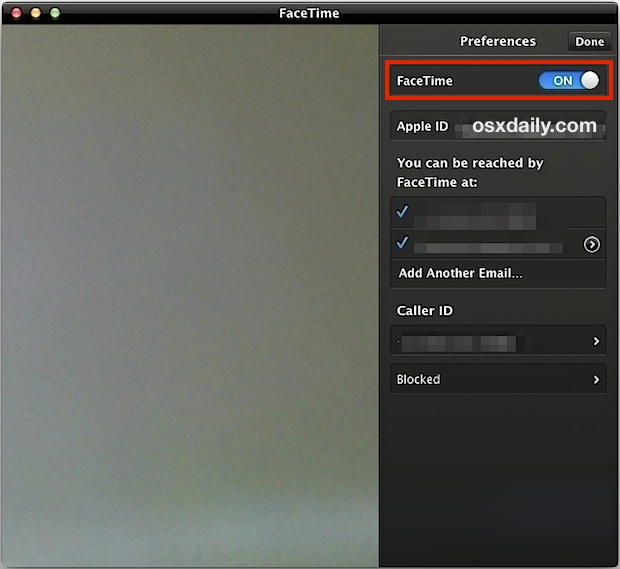
Credit: osxdaily.com
Frequently Asked Questions For Facetime Stuck On Connecting
Why Does My Facetime Call Keep Saying Connecting?
Having trouble with your FaceTime call saying “connecting”? Slow internet or network congestion from other users could be the problem. Restarting your iPhone or iPad may help. Check your Wi-Fi connection and consider toggling Airplane Mode on and off.
Why Is My Iphone Stuck On Facetime?
Your iPhone may be stuck on FaceTime due to a slow network connection or other streaming activities. Try restarting your iPhone by going to Settings > General > Shut Down. Ensure a reliable internet connection for FaceTime calls. You can also toggle Airplane Mode to refresh the network.
Why Am I Having Trouble With Facetime On My Iphone?
If you’re having trouble with FaceTime on your iPhone, it could be due to a slow network connection or concurrent streaming on the same network. This can result in connection alerts, unstable video calls, dropped calls, or a black screen.
Make sure you have a reliable internet connection for your FaceTime call.
Why Is My Facetime Stuck On Poor Connection?
If your FaceTime is stuck on poor connection, it may be due to a bad internet or cellular connection. Try reconnecting to your Wi-Fi, as FaceTime requires a reliable broadband connection. You can also try turning on Airplane Mode and toggling it off to refresh your network.
Conclusion
If you are experiencing FaceTime connection issues, don’t worry. By ensuring a stable internet connection and trying simple troubleshooting steps, you can easily fix the “Connecting” problem. Whether it’s adjusting your Wi-Fi settings or restarting your device, don’t hesitate to try different solutions.
With a little patience and persistence, you can get back to enjoying uninterrupted FaceTime calls.