If your Blink subscription plan is not working, ensure that you are logged into the same Amazon account used to purchase the plan. Your subscription plan should be linked to the same Amazon.com account associated with your Blink account.
Common Issues With Blink Subscription Plan Not Working
If your Blink subscription plan’s not working, don’t worry—you’re definitely not the only one facing this. In this section, we’ll go over some of the most common problems other Blink users run into, along with simple steps you can take to get things back on track.
Amazon Account Verification
If you are unable to see your Blink devices available for attachment, the problem might be that you are not logged into or linked to the same Amazon account you used to purchase your plan. To resolve this, make sure that your subscription plan is purchased using the same Amazon.com account that is linked to your Blink account.
Here are some step-by-step instructions to help you verify your Amazon account:
- Log into your Amazon account.
- Tap on the Account button.
- Scroll down to and select Memberships & subscriptions.
- You will then see the Your Memberships and Subscriptions screen where you can view and manage your Blink subscription.
Device Attachment Verification
If your Blink subscription plan is not working, it could be because the plan is not attached to a device on your Blink account. To ensure proper functioning, follow these instructions:
- Log into your Blink account.
- Select the device you want to attach the subscription plan to.
- Verify that the subscription plan is properly attached to the selected device.
If you have tried these steps and are still experiencing issues with your Blink subscription plan, there could be other factors at play. In such cases, it is recommended to restart the Blink app, power cycle your camera by unplugging and plugging it back in, and ensure a stable internet connection on both your camera and viewing device.
By following these troubleshooting steps, you can easily resolve most issues with your Blink subscription plan and enjoy all the features it has to offer.

Credit: support.blinkforhome.com
Troubleshooting Blink Subscription Plan
If you’re facing issues with your Blink subscription plan, there are a few troubleshooting steps you can take to resolve the problem. In this section, we’ll go over some common issues and how to fix them.
Internet Connection
In order for your Blink subscription plan to work properly, it’s important to have a stable internet connection on both your camera and viewing device. If you’re experiencing problems with live view or accessing your subscription plan, the first thing you should check is your internet connection. Ensure that both your camera and viewing device are connected to a reliable Wi-Fi network. If the issue persists, try restarting your router and reconnecting your devices.
App And Camera Restart
If you’re still facing issues after checking your internet connection, try restarting both the Blink app and your camera. To restart the app, simply close it and reopen it on your device. For the camera, unplug it from the power source and then plug it back in after a few seconds. This can help reset any temporary glitches or bugs that may be causing the problem.
Payment And Address Update
It’s possible that your Blink subscription plan is not working because of payment or address-related issues. To resolve this, visit the Amazon Manage Your Content and Devices page and select Country/Region. Here, you can update your address and payment billing information to ensure that your subscription plan is attached to the correct account. Double-check that you’re using the same Amazon.com account that is linked to your Blink account.
If you’ve gone through these troubleshooting steps and are still facing issues with your Blink subscription plan, it may be helpful to reach out to Blink support for further assistance. They can provide additional troubleshooting steps specific to your situation and help you get your subscription plan up and running smoothly.
Using Blink Products Without Subscription
A Blink subscription plan is not necessary to use Blink products as they provide standard features such as motion alerts and live view. If your subscription plan is not working, ensure that you are linked to the same Amazon account used for the purchase.
Additionally, make sure the subscription plan is attached to a device on your Blink account.
Using Blink Products without Subscription
When it comes to using Blink products without a subscription, users can still access a range of standard features. These features include motion alerts, live view, and two-way audio, all of which are available without the need for a subscription plan.
Standard Features
Blink products come equipped with several standard features that do not require a subscription. These features include:
– Motion alerts to notify you of activity detected by your Blink camera
– Live view, giving you the ability to monitor your camera feed in real-time
– Two-way audio, allowing you to communicate through your Blink camera
These features provide valuable functionality for users who choose not to opt for a subscription plan.
Additional Subscription Features
While standard features provide essential functionality, Blink Subscription Plans offer additional features for users who want to enhance their experience. These additional features may include:
– Extended video recording storage
– Enhanced motion detection capabilities
– Access to advanced security features and customization options
By opting for a subscription plan, users can enjoy an expanded range of features and capabilities to meet their specific security and monitoring needs.
It’s worth noting that utilizing Blink products without a subscription allows users to access core functionalities, making them useful even without additional subscription features.

Credit: support.blinkforhome.com
Managing Blink Subscription
If you are facing issues with your Blink subscription plan, such as not being able to attach or link it to your devices, there are a few steps you can follow to troubleshoot the problem. It is important to ensure that your subscription plan is purchased using the same Amazon.com account that is linked to your Blink account. In this section, we will discuss how to manage your Blink subscription, including Amazon account management and linking and attaching the plan.
Amazon Account Management
If you do not see your Blink devices available for attachment, it may be because you are not logged into or linked to the same Amazon account that you used to purchase your plan. To manage your Amazon account and subscriptions, follow these steps:
- First, ensure you are logged into your Amazon account.
- Tap on the Account button.
- Scroll down to and select Memberships & subscriptions.
- You will then see the Your Memberships and Subscriptions screen, where you can view and manage your Blink subscription.
Linking And Attaching Plan
If your Blink subscription plan is not working, it may be because it is not properly linked or attached to your Blink account. To link and attach your plan, follow these steps:
- Make sure you are logged into your Blink account.
- Ensure a stable internet connection on both your camera and viewing device.
- Restart the Blink app and camera.
- If the issue persists, try power cycling your camera by unplugging it and then plugging it back in.
By following these steps, you should be able to manage your Blink subscription effectively and resolve any issues you may be facing with your plan not working. Remember, subscription plans offer additional features for those who want them, but your Blink products still provide their standard features without any subscription.
Expiration Of Blink Subscription Trial
If your Blink subscription plan is not working, it could be because you are not logged into or linked to the same Amazon account that you used to purchase the plan. Make sure your subscription is purchased using the same Amazon.
com account linked to your Blink account to resolve any issues.
Limitations After Trial
If you are facing issues with your Blink subscription plan not working after the expiration of the trial period, there are some limitations you might encounter. Let’s explore them below:
Purchasing A Subscription Plan
To resolve the problem, the first step is to purchase a Blink subscription plan. Make sure to follow these steps:
- Log into your Amazon account.
- Select the Account button.
- Scroll down to and choose Memberships & subscriptions.
- You will be directed to the Your Memberships and Subscriptions screen.
- Here, you can view and manage your Blink subscription plan.
By purchasing a subscription plan through your Amazon account, you will ensure that your Blink devices are properly linked and accessible.
Address And Payment Billing Update
If your Blink subscription plan is still not working, you may need to update your address and payment billing details. Follow these steps:
| Step | Instructions |
|---|---|
| 1 | Visit Amazon Manage Your Content and Devices. |
| 2 | Select Country/Region and update your address. |
| 3 | Ensure your payment billing address is accurate. |
Updating your address and payment details can help resolve any issues related to the Blink subscription plan not working.
Common Troubleshooting Steps
If you are still facing difficulties with your Blink subscription plan, try the following troubleshooting steps:
- Check your internet connection on both your camera and viewing device to ensure stability.
- Restart the Blink app and camera.
- If the issue persists, power cycle your camera by unplugging it and plugging it back in.
By following these troubleshooting steps, you can address common issues with Blink subscription plans not functioning properly.
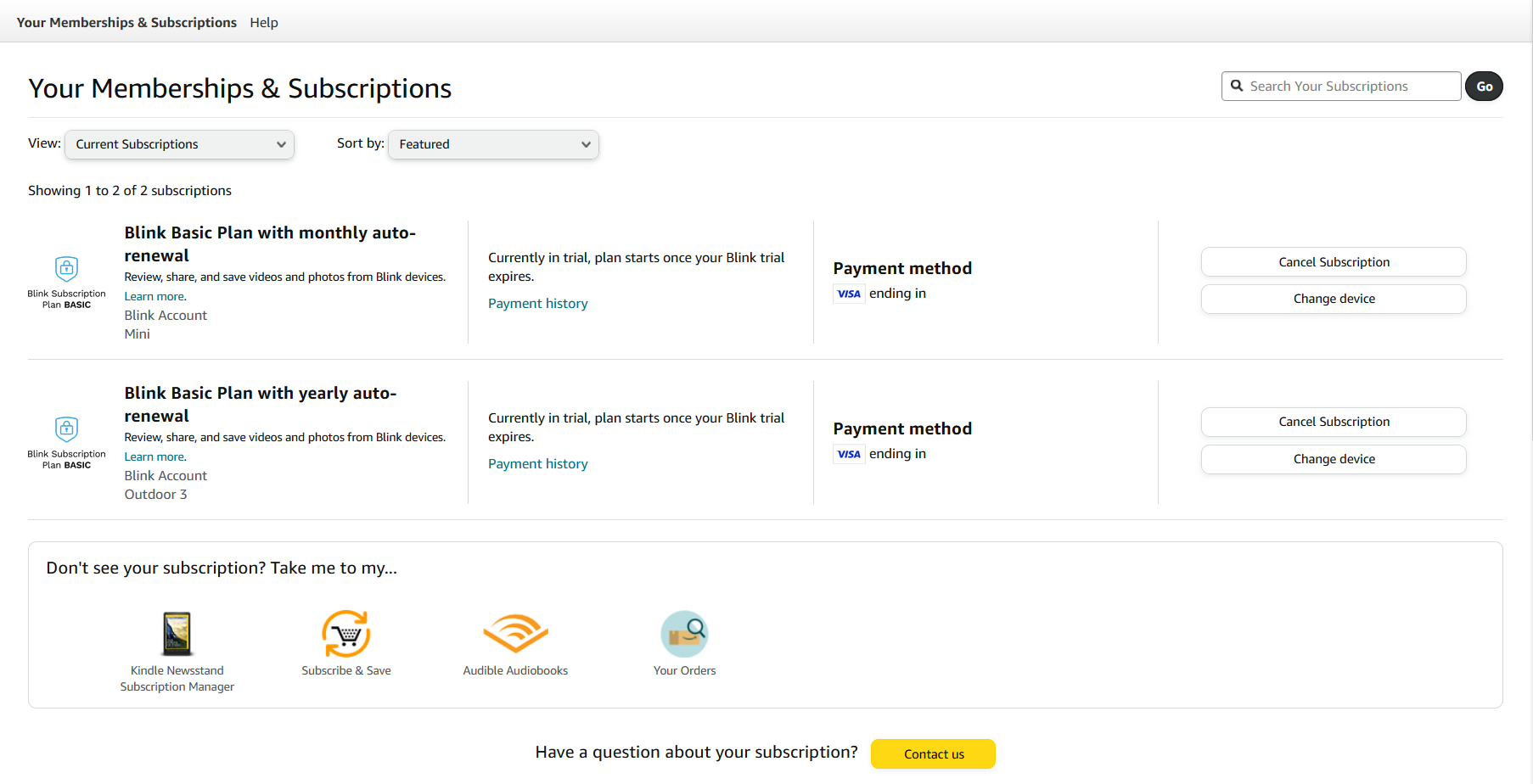
Credit: support.blinkforhome.com
Frequently Asked Questions For Blink Subscription Plan Not Working
Why Is My Blink Membership Not Working?
If your Blink membership is not working, check if you’re logged into the same Amazon account you used to purchase the plan. Make sure your subscription is linked to the correct Blink account for your devices to be available. You can manage your subscriptions in your Amazon account settings.
If you’re experiencing other issues, ensure a stable internet connection and try restarting the Blink app and camera.
Where Is My Blink Subscription Plan?
If you can’t find your Blink subscription plan, ensure you are logged into the same Amazon account you used for purchase. View and manage your subscriptions in the Your Memberships and Subscriptions section of your Amazon account.
Is Blink Useless Without Subscription?
No, Blink is not useless without a subscription. You can still enjoy its standard features like motion alerts, live view, and two-way audio without any subscription. The subscription plans offer additional features for those who want them.
Why Is My Blink System Not Working?
If your Blink system is not working, check if you’re logged into the correct Amazon account that you used to purchase your subscription plan. Ensure a stable internet connection, restart the Blink app and camera, and power cycle the camera if needed.
If the problem persists, update your address and payment billing information or follow the step-by-step instructions to attach your subscription plan to your Blink account.
Conclusion
To ensure your Blink subscription plan works seamlessly, it’s important to purchase the plan using the same Amazon account that’s linked to your Blink system. Using different accounts can lead to syncing issues and may prevent your devices from recognizing the active subscription. Additionally, make sure to update both your shipping address and billing information in the Amazon Manage Your Content and Devices section to avoid any conflicts.
If you’re still facing issues, try power cycling your Blink camera by unplugging it for a few seconds and plugging it back in. Also, check that your device is connected to a stable internet connection, as interruptions can affect live view and subscription features. Following these steps can help resolve common glitches and keep your Blink setup running smoothly.
Still facing issues?
For more tips and solutions to common problems like this, feel free to explore our home page — we’ve got plenty of helpful guides waiting for you!